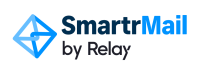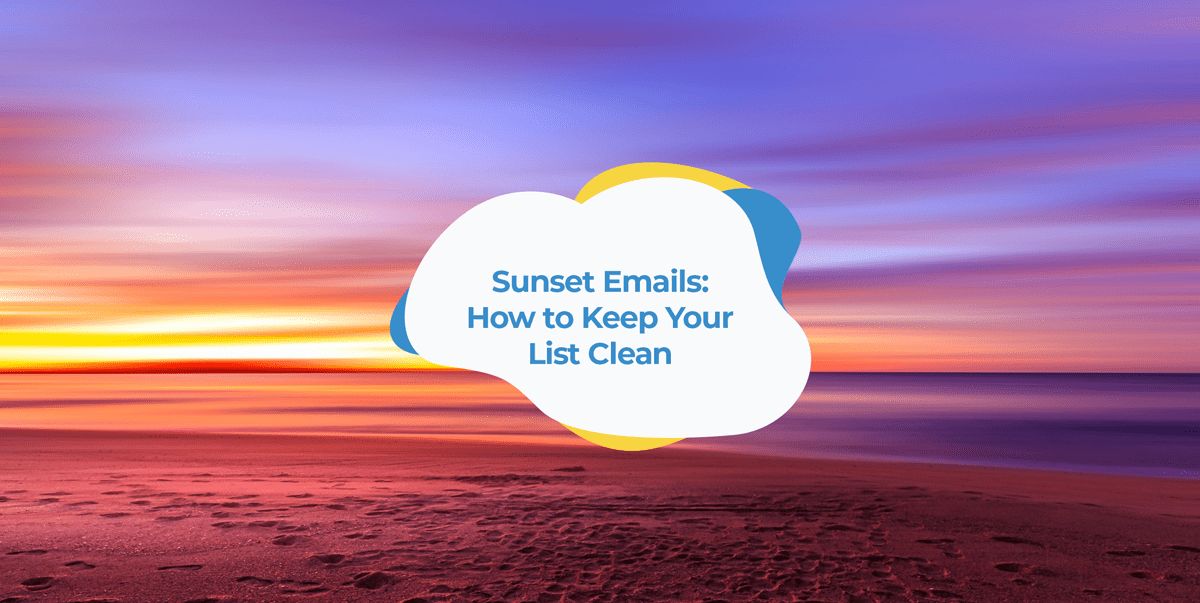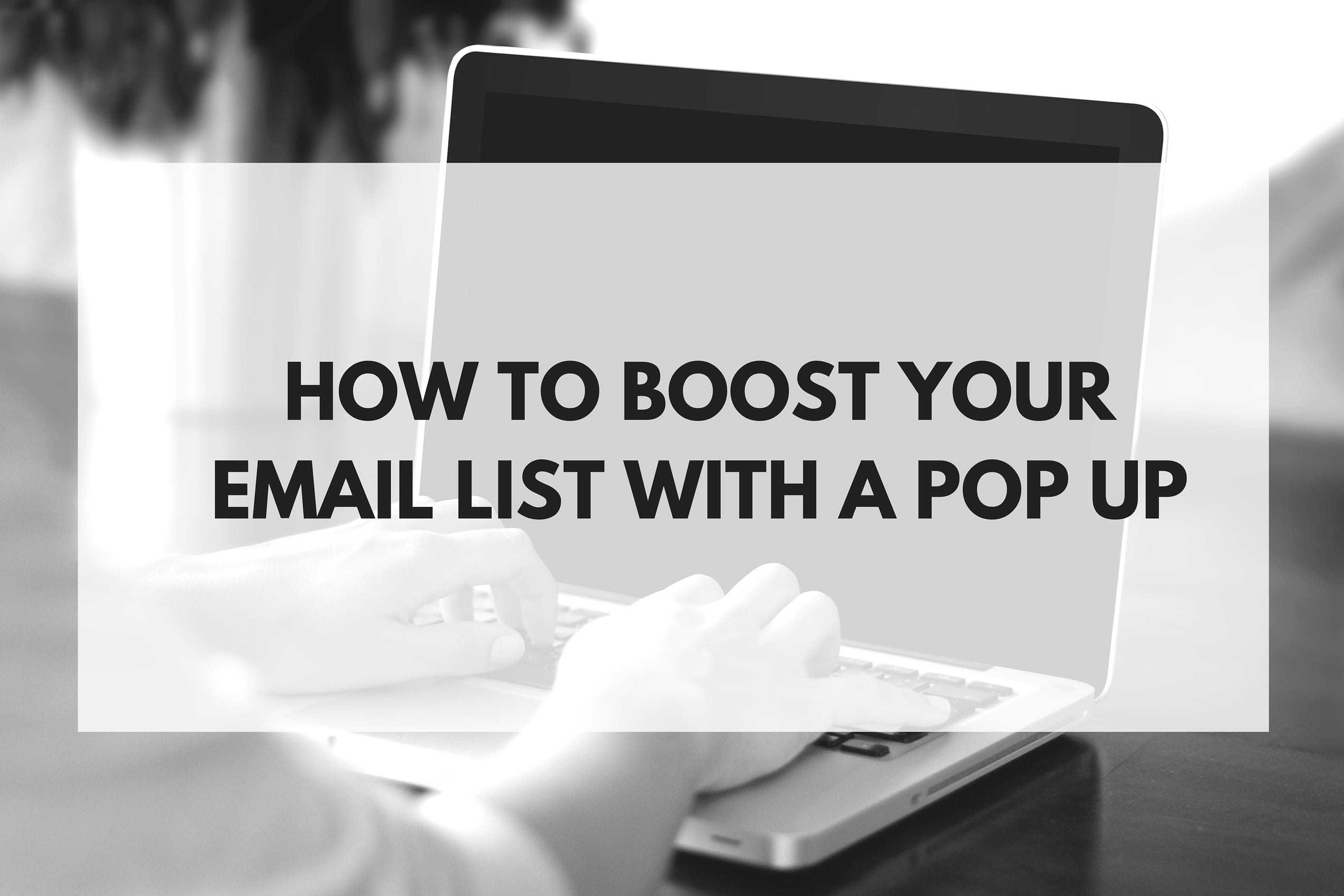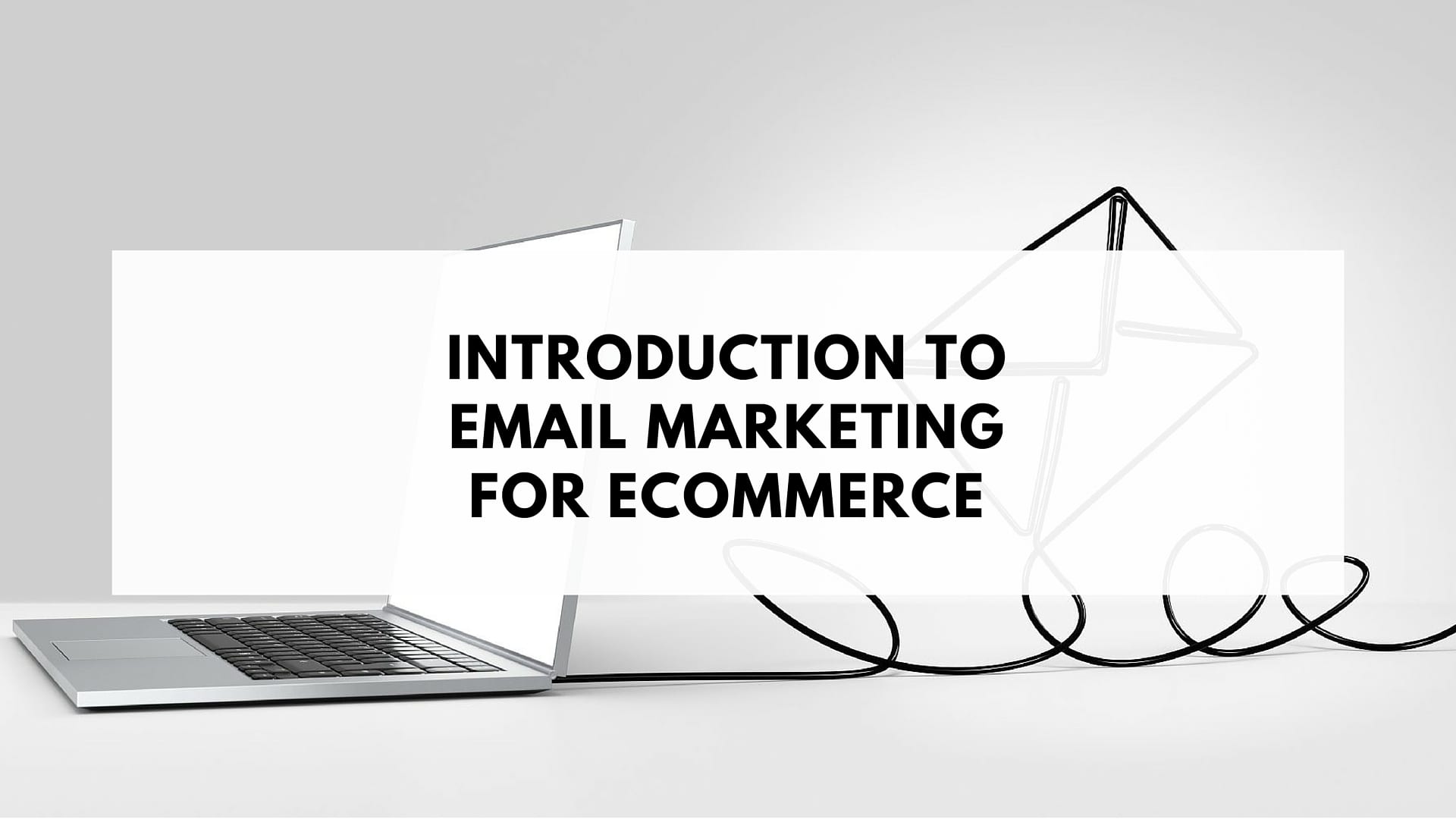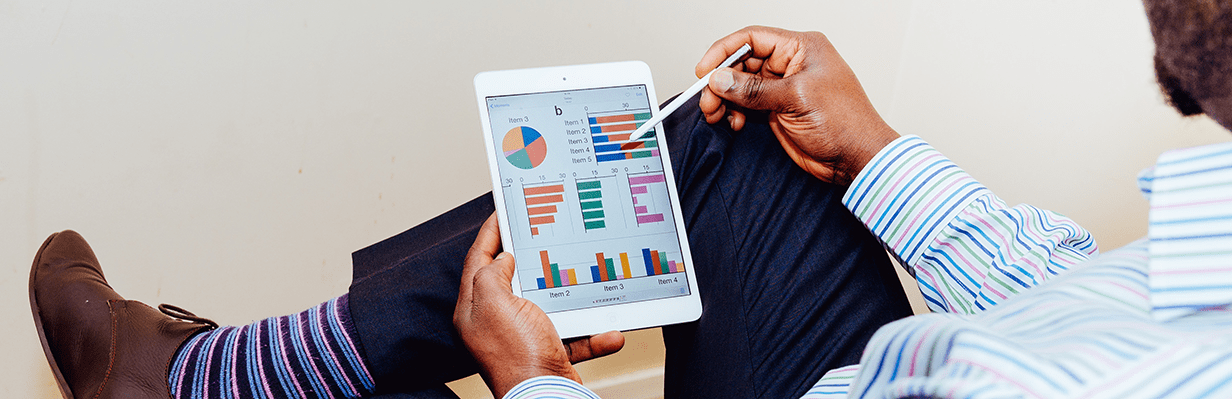Read below to find more about Sunset Emails. Maintaining a clean email list of engaged customers is one of the most important aspects of email marketing.
Doing so helps ensure good email deliverability and reduces the chances of your emails ending up in the spam folder.
And one of the best of doing this is to use email segmentation to create segments based on engagement so that you can identify and remove disengaged customers.
Traditionally, this has been achieved by looking at open rates.
If a particular customer has not opened any of your emails over a long period of time (usually six months) then they are considered to be disengaged and it’s recommended that be removed from your email list.
However, since iOS 15’s changes to email marketing, open rates have become significantly less reliable and no longer a good indicator of email engagement.
Because of this, click-through rates are now the best and more reliable metric we have to gauge email engagement.
The problem, however, is that click-through rates are still not as good as open rates used to be.
Just because someone is not clicking on any of the links within your email campaigns it doesn’t mean they’re not actively opening and reading them.
That’s why sunset emails are important.
What are sunset emails?
A sunset email is simply an email automation you send to customers who you’ve identified as being disengaged with your email marketing.
This email will then do either of two things:
- Ask your customer whether they’d still like to receive emails from you. And if they do, get them to confirm this by clicking on a link.
- Inform your customer that you’ve unsubscribed them from your email list as they have not been engaging with your campaigns. As well as include an option for them to signup again should they still want to receive your emails.
Below is an example of this type of email automation from Framebridge.
As you can see, the goal of sunset emails is to assist you with removing disengaged customers from your list (to improve email deliverability and effectiveness) while ensuring that you don’t accidentally remove anyone who still wants to receive your emails.
This is why sunset emails are fantastic at maintaining a healthy and engaged list without losing any potential sales by prematurely unsubscribing customers.
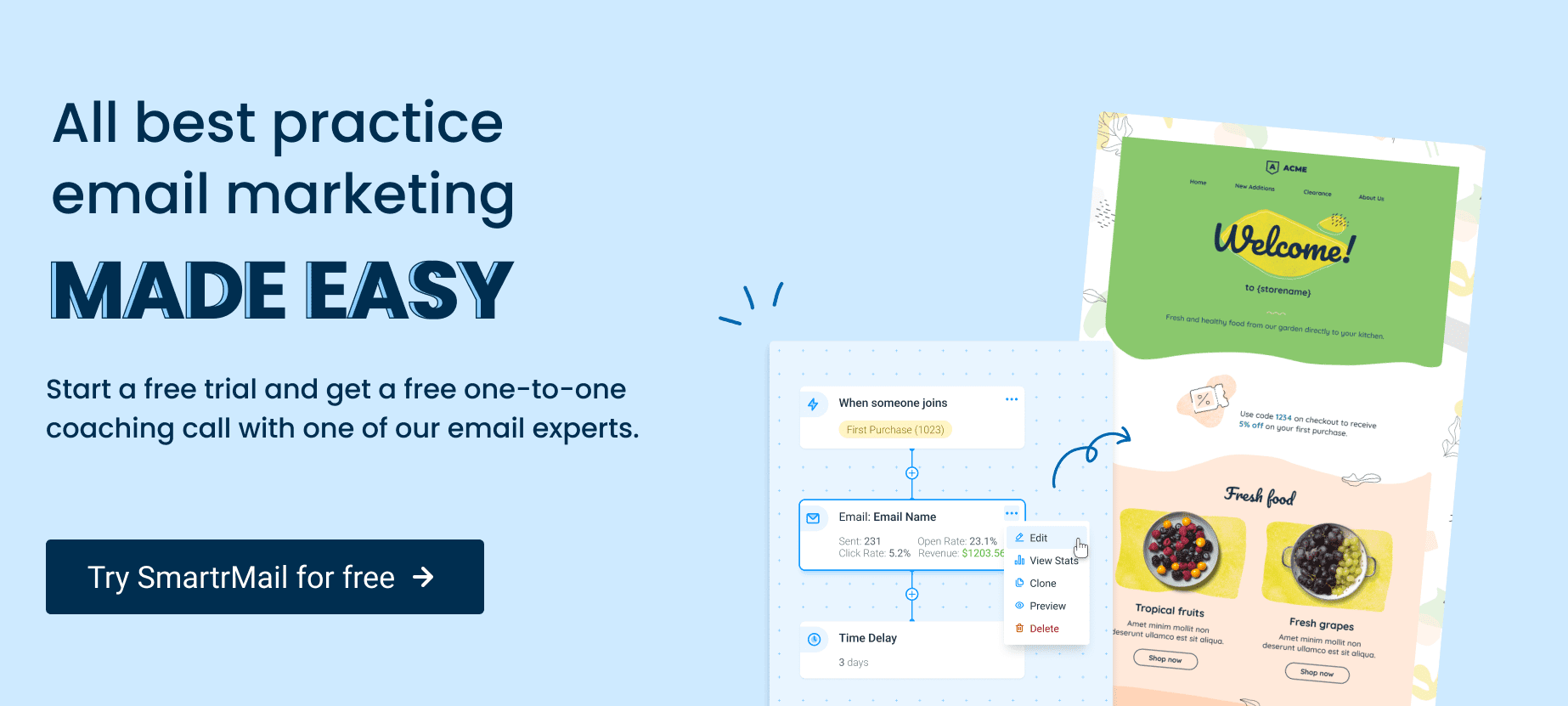
How to set up an email sunsetting strategy
So now that you know what sunset emails are and why they’re important, let’s take a look at how you can set up an email sunsetting strategy within SmartrMail.
Step 1: Navigate to Automations and Create a New Automations
To get started creating an automation navigate to the Automations page. If you’ve been using SmartrMail before we launched our new automations you’ll also need to navigate to the Automations tab. Click the New Automations button.
Next give your Automation a name.

Step 2: Configure your Trigger Settings
For a sunset email you’ll want to create a segment-triggered automation.

Once you select the segment trigger, you’ll need to create a new segment at the bottom of the dropdown

In the segment you want to add the rules
- Subscriber added over 160 days ago
- Has not ordered in more than 160 days
- Has not clicked emails in more than 160 days
*The amount of days is dependent on when you think its been too long since a subscriber interacted with your email. In this example we’re aiming to remove subscribers who haven’t ordered and clicked an email in the last 6 months which would be appropriate if you’re sending weekly emails. If you’re sending multiple times per week you’d want to consider removing subscribers who haven’t engaged after 3-4 months. If you’re only sending monthly, we suggest removing subscribers who haven’t engaged after 12 months.
After you select a segment, choose the rules for when subscribers join the segment. For a sunset email you want to choose Whenever rules match as you’d like this email to send every time your subscribers become unengaged.

Once you select a smart segment and save, you can no longer change the list that triggers the automation.
Step 3: Add an Email
For this sunset series I’m going to trigger my first email immediately after subscribers enter the segment, so I’ll place an email directly under the trigger.

Once you drag your email into the automation. You can give it a name for your own records and a subject line. Then click Edit to design your email.
You’ll be directed to our email composer where you can add content and create your campaign. Once you’re done, click Enable and you’ll be directed back to your automation in progress.

The design of this email is up to you, but typically in this email you want to include a prominent button that once clicked directs to page on your site thanking subscribers for responding and letting them know they’ll remain on your email list.
Step 4: Enable Automation
Now that your email is in place. Click Enable at the top right of the screen. You’ll be promoted to confirm that you’d like to enable your welcome series.

Step 5: Clean Your Subscribers List
Create another segment of subscribers that still haven’t ordered or clicked emails from you. We’ll call this segment Lapsed Subscribers.
In the segment, you want to add the rules
- Subscriber added over 180 days ago
- Has not ordered in more than 180 days
- Has not clicked emails in more than 180 days

At least 20 days after enabling your sunset email automation, click Delete Subscribers to remove subscribers who still haven’t clicked your emails after the sunset automation.
Sign-up to our newsletter and receive a free eBook with hidden Email Marketing Tips
Conclusion
Sunset emails are an incredibly effective way to keep your email list healthy and engaged. And this is more important than ever following the iOS 15 update to email open rates.
By automating sunset emails to send to customers you’ve identified as disengaged, you’ll stop annoying customers who don’t want to receive your emails anymore without accidentally removing customers from your list who still want to be on it.
This will ensure your email marketing remains as effective as it can be and that your emails avoid customers’ spam folders.