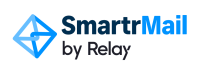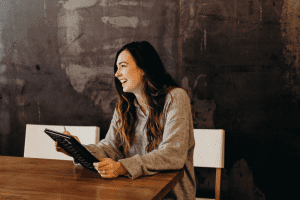One of the first things you learn about when you get started with email marketing is the importance of segmenting your email list. Especially if you’re a merchant selling products or services to customers.
But what exactly is email list segmentation? Why is it so important? And how should you go about segmenting your lists?
This guide will provide you with answers to all of these questions.
We’ll also show you plenty of practical examples of email segmentation from a commerce perspective and take you through step-by-step how you can set up a range of different segments in SmartrMail.
By the end of the guide, you’ll have the know-how to achieve drastically better results from your email marketing. Both in terms of engagement metrics like open and click rates but also importantly in terms of sales and improving your bottom line.
So if you’re ready to take your email marketing strategy to the next level, let’s get started!
Table of contents
- What is email segmentation?
- Why is email segmentation important?
- Ways to segment your email list
- How to segment your email list
- Conclusion
What is email list segmentation?
Email list segmentation is simply the process of dividing your email subscribers into smaller groups, or ‘segments’, based around common characteristics. This lets you then target a particular segment with an email campaign tailored toward their unique needs and behavior.
For example, if you have an email list of 10,000 subscribers, you might want to create a segment of these subscribers who have never purchased from your store. This example of email list segmentation will result in a (hopefully small) segment of subscribers who haven’t purchased yet.
With this segment, you can then send an email enticing the subscribers in it to make their first purchase. To do this, you might include elements such as videos of customer testimonials as social proof and a discount coupon that you usually wouldn’t want to send to existing customers.
Subscribers can be a part of multiple segments
As will become apparent soon, effective email segmentation involves creating multiple segments.
When creating multiple segments, it’s perfectly fine for the same subscriber to be included in more than one segment. So don’t think that individual subscribers can only belong to a single segment.
In practice, segments will often overlap and your subscribers will more often than not be a part of multiple ones.
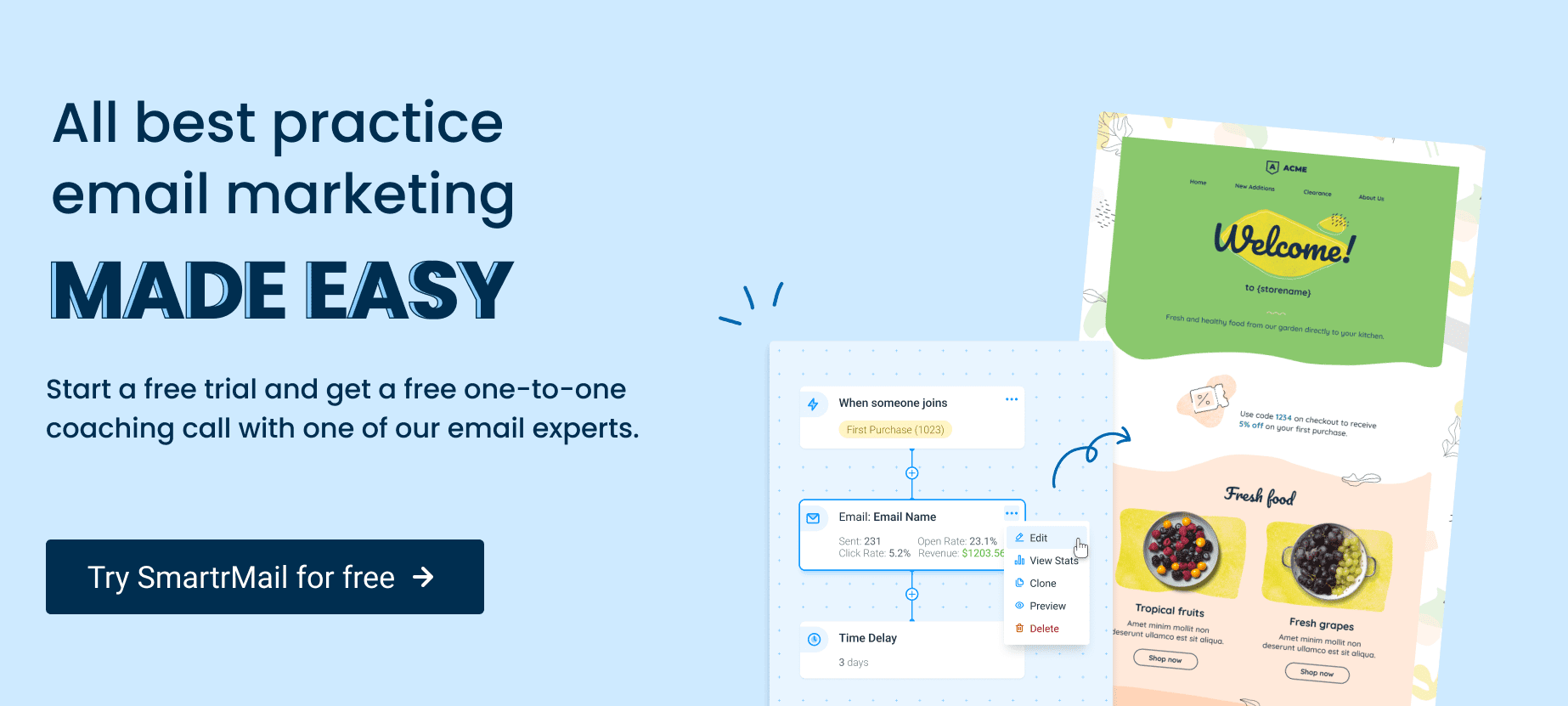
Why email segmentation is important
By segmenting your email list into groups based on a shared characteristic, you can target the right people with the right message tailored for them.
Doing so increases the effectiveness of your campaigns as your emails are much more likely to resonate and be relevant for your subscribers.
As a simple example of this, think of a global fashion brand that’s trying to sell a range of apparel with email marketing.
Segmenting and sending emails based on their customers’ geographic location will let them focus on what items they include based on factors such as a location’s climate and what season they’re currently experiencing.
There’s little point sending an email trying to sell snow wear to subscribers living in the tropics or summer dresses to people living in a place where it’s currently winter.
The stats back this up
Segmenting your email list doesn’t just make intuitive sense either. Numerous studies have demonstrated the importance of sending targeted emails as well.
A study from DMA found that email marketers who segmented their campaigns saw an average increase in revenue of 760%.
Furthermore, 77% of the typical return on investment that email marketing provides is attributable to segmented campaigns.
Most email marketers are segmenting their lists already
Perhaps the best indication that email segmentation is important and works is that most email marketers are putting the time and effort into segmenting their lists.
According to Adestra, 83% of companies are using at least some form of segmentation in their marketing.
Unless you start segmenting your email list and sending targeted campaigns soon, chances are your business will increasingly lose out to those that are.
Ways to segment your email list for commerce
So seeing as email segmentation is so important, what are some of the best ways to segment your list if you’re a merchant?
When you realize there are literally hundreds if not thousands of possible segments you can set up as a merchant, knowing exactly which ones to focus on can at first seem daunting.
The good news is that you don’t need to set up a complicated array of dozens and dozens of different automations.
There are instead a few best practice automations that you can set up to realize the full benefits of email segmentation.
To help organize these, we’ve broken them down below based on the type of segmentation.
Email engagement
One of the most common ways email marketers in any industry segment their lists is by how their subscribers are interacting with their email campaigns.
From looking at your email engagement data, you’ll be able to segment your subscribers into three broad segments:
- Engaged subscribers: those who are opening most of the emails you send and are regularly clicking through to your store.
- Disengaged subscribers: those who used to open your emails when they first signed up but rarely open them anymore.
- Inactive subscribers: those who never open your emails anymore.
You can also create segments based on whether your subscribers have opened or clicked on a particular email campaign as well as how they’ve engaged with your campaigns during a particular time period.
With this, you can start setting up several useful segments and start sending targeted campaigns, such as:
Reactivation campaigns
For your disengaged subscribers, it’s worthwhile sending an email to try to determine why your subscribers’ interest has waned over time.
While it’s common for subscribers to become gradually less engaged with your emails compared to when they first signed up for your email list, very low levels of engagement can indicate that you’re sending irrelevant content.
To ensure you’re sending content that your subscribers are actually interested in, you can send an email campaign to this segment that simply asks them what type of content they want to receive.
The email below from Office is a good example of this.
Not everyone will respond and provide you more clarity on what you should be sending them, but for those who do, make sure you then add them to an appropriate segment to ensure they receive what they’re looking for.
Ask your subscribers if they still want to hear from you at all
While you can try to improve engagement from your disengaged subscribers by getting more information on what they want to receive out of them, for your inactive subscribers it’s worthwhile just straight up asking them if they want to remain on your email list.
Spy’s email campaign asking their inactive subscribers this question is great in that it entices people to stay subscribed with a 20% off coupon and provides a list of reasons to stick around.
If offering an incentive doesn’t do the trick and people still aren’t engaging with your emails, then sending an email letting them know that you’ll unsubscribe them on their behalf unless they actively reach out is the way to go.
While it might seem counterintuitive to want to cut down the size of your email list, removing inactive subscribers is hugely beneficial.
By removing them from your list, your email engagement metrics like open rate and click through rate will improve.
This will be taken as a sign by email inbox providers like Gmail that you’re a legitimate sender which in turn reduces the chance your emails will end up in people’s spam folders.
Purchase history
For merchants, arguably the most important way you should be segmenting your email list is by purchase history.
This is because your customers’ purchase histories are a gold mine of data that’ll allow you to send highly targeted campaigns.
Segments based on product purchased
One of the best ways to use your purchase history data is to create segments based on what your customers have purchased.
This will then let you set up an email campaign cross-selling a similar product to customers you know have an interest in it.
You can do this either at an individual product level. Where, if you’re selling haircare products, for instance, you can create a segment of customers who have bought a particular brand of shampoo and then target them with the same brand’s conditioner.
Or you can do it at a product category level where you create a segment of customers who have purchased any brand of shampoo so that you can target them with a range of conditioners.
The email below from Matalan is an example of this in action.
If you’re selling items that need to be refilled or reorder, you can also create a segment of customers who bought these items to then send them a reminder to place another order.
Such as in the example below from Erno Laszio.
Total customer spend
Segmenting your email list by how much your subscribers have spent in total lets you easily identify your most valuable customers.
By identifying these high-value customers, you can nurture them with unique sales and discounts. You can also boost their average order value by sending them volume based sales.
Total number of orders
Most merchants focus on trying to acquire new customers for the first time.
While this is undoubtedly important, once you start acquiring customers it’s arguably even more important to convert one time customers into repeat customers.
Especially when it costs six times more to attract a new customer than to make another sale to an existing one. This means that even a modest improvement in customer retention of 5% can lead to an increase in profits of increase in profits of 95%.
One way you can improve your customer retention is to set up a segment of customers who have only ever placed one order.
With this segment, you can then send a dedicated campaign that contains a special offer to entice them to make that all important second purchase.
Order recency
Another very useful segment for merchants to set up is one based on how long it’s been since a customer’s last purchase.
When you segment your list by the time since someone’s last order, you can send follow-up emails such as ones recommending complimentary products or to ask for a review to ensure your customer had a good experience.
When you segment your list by how long a previous customer has gone without making a purchase, you can automate an email to start encouraging them to come back and make another purchase.
These are known as win-back emails, an example of which from Sephora is below.
How to segment your email list
Now that you know what email segmentation is, why it’s important, and what the best practices are for commerce email marketing, the only thing left is to actually start segmenting your list.
So that we can demonstrate how you do this, we’ll be using SmartrMail.
If you don’t have a SmartrMail account yet, you can sign up for a 15-day free trial here if you run your online store on Shopify, BigCommerce, PrestaShop, Woocommerce, or Neto ecommerce platforms.
1) Access your subscribers page
All your email lists and segments are contained on the “Subscribers” page in SmartrMail. This page is then divided into two separate sections: one for email list and the other segments.
To access your segments, you just need to click on the “Smart Segments” tab, as shown below.
Note: In SmartrMail, the term “Smart Segments” is used to refer to email segments.
This is because unlike in some other email apps, these segments automatically update to ensure that all the subscribers they contain still meet the segmentation criteria, and all subscribers who meet the criteria are included.
2) Make any adjustments needed to the pre-made segments
After you access this page, you’ll notice that SmartrMail seven of the most useful and important segments for merchants. These are:
- Recent purchasers, which are made up of subscribers who have made a purchase within the last 30 days.
- Unengaged subscribers, which are subscribers who have been added more than 90 days ago (so haven’t been recently added) and haven’t opened all emails you’ve sent in the last 90 days.
- Loyal customers, which are subscribers who have spent more than $150 with your store over their lifetime.
- At-risk customers, which are subscribers who have made a purchase but have not made a purchase in the last year.
- One-time customers, which are subscribers who have only ever made a single purchase at your store.
- Repeat customers, which are subscribers who have made more than one purchase at your store.
- Customers over time, which are subscribers who have made at least one purchase over any period of time.
These segments give you a great starting point to start sending targeted email marketing campaigns. For example, create a win-back email to send to your “At-Risk” segment to entice them back to your store.
Seeing as these are just pre-made templates, you might want to make some small adjustments to them so that the segments are more relevant for your store.
For example, the “Loyal Customers” segment is set up to include subscribers who have spent more than $150 at your store by default. However, depending on what your average order value is, you might want to increase or decrease this amount.
Let’s say you’re an apparel store that sells t-shirts averaging for $20. You might want to lower than amount to $100 as you consider anyone who’s bought five or more t-shirts a loyal customer.
To do this, first click on the “Loyal Customers” title that’s in orange. This will take you to the settings for the segment, as shown below.
To change the threshold amount, simply change the 150 figure at the bottom to 100 (or whatever you prefer the amount be). Then click on the blue “Save & Exit” button at the top and your changes will be saved.
3) Set up any additional segments that are relevant for your store
After you’ve had a look at the pre-made templates and made any adjustments to make them more suited to your store, it’s time to set up any additional segments you want to utilize.
To set up a new segment, you first need to click on the blue “Create new segment” button from the Smart Segments tab on your Subscribers page.
This will let you set up the rules for your new segment as well as give it a name and determine which email lists it will add subscribers from.
By default, new segments will populate with all subscribers who met the criteria in your SmartrMail account.
If, however, you only want subscribers from a certain email list(s) to be eligible for a new segment (such as if you have an email list of email addresses that signed up through a popup), you just need to replace the “All Subscribers” option with whichever list(s) you prefer.
After you’ve given your new segment a name, you can then start setting up the rules.
Setting up the segmentation rules
Different options for segmentation rules are grouped by:
- Engagement, which contains rules related to how your subscribers are interacting with your emails.
- Campaigns, which contains rules that let you set up segments based on how your subscribers have interacted with a particular email campaign that you’ve sent.
- Purchase activity, which are rules that relate to subscribers’ order histories.
- Product purchased, which contains rules that let you segment your list based on what products a subscriber has purchased or not.
- Collections, which contains rules relating to product collections in your store.
- Cart activity, which contains rules relating to whether a subscriber has abandoned products.
- Date/days added, which are rules that let you segment subscribers based on when they signed up to your email list.
- Various other groups that provide even more targeting options and that vary depending on which commence platform you’re using.
To set up a new segment, you first need to select one of these segmentation rules.
For example, if you want to create a segment of subscribers who have purchased a particular product from your store, you would select the rule “has purchased product” in the “product purchase” group.
This will then present you with an option to look up and select a product from your store.
If you’re happy with how you’ve set up your segment, you can then click on the blue “Save & Exit” button which will take you back to the Smart Segments page.
You should then be able to see your new segment in the list as well as the number of subscribers it contains.
Note: If you have a particularly large email list, it might take a few minutes to calculate the number of subscribers in your new segment.
4) Adding additional rules to your new segments
Instead of saving and exiting after adding the first rule to your new segment, you might want to make further refinements by adding additional rules.
For example, with the “has purchased geometric yoga pants” rule, you might want to only target subscribers who haven’t purchased any items from a particular product category from your store.
To do this, you just need to click on the “add a rule” button at the bottom of the settings.
From here, you can add another rule the same way you added the first. Your additional rule will then appear underneath.
You can add many rules as you like when creating a segment, but keep in mind that the complexity quickly increases as you add more which can make it hard to keep track of what’s happening.
Simple segments based on only one or a few rules at most are the best way to go.
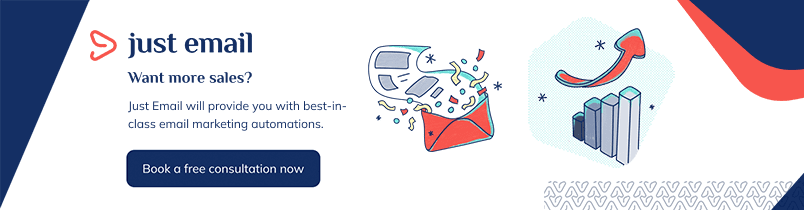
5) Start using your segments to send targeted email campaigns
Once you’ve got your segments set up the way you like, you can then start using them to send targeted email automations to the right subscribers.
To set up these email campaigns, you first need to go to the “Automations” page and select the “Automated Flows” tab and then click on the blue “New Automated Flow” button.
You will then be presented with all the same options as when you go to create a new newsletter or welcome email.
Apart from composing the email the way you desire, the only thing you need to do is select which segment(s) you want to receive the email once it’s automated.
Scheduling your new automation to send
Once you’re happy with how your email lists, you can then automate it to send by clicking on the blue “Automate” button in the top right corner.
This will then present you with some options letting you control when subscribers in your segment receive the email.
When
The “When” dropdown list of options lets you control how long after a subscriber meets the criteria for the segment you’re targeting that they’ll receive the email campaign.
While a lot of segments are set up with a delay built into them (for example, subscribers won’t be added to the At-Risk Customers segment until after 90 days from their last purchase by default), there are other times you might want to change the option from immediately.
With the “has purchased geometric yoga pants” segment example from earlier, if you wanted to target these subscribers with an email asking them to review their new yoga pants, you’d want to add a delay.
Adding a delay of, for example, three weeks, gives your subscribers time to receive and try out the pants before they receive the review request email.
If you left the option as immediately, then they would’ve received the email immediately after placing the order. Before they’ve even received their new pair of yoga pants.
So when automating your new email campaign, pay attention to when you want subscribers in a particular segment to receive it.
Recurring or once-off
The last option you’ll be presented with when automating a new email campaign is whether you only want subscribers to be able to receive the email once, or if you want them to be able to receive it every time they re-enter the segment.
By default the setting is selected to once-off, meaning that the same subscriber is only ever eligible to receive the email once. While for most cases it’s fine to leave the setting as it is, there are a few times where you might want to consider changing it.
One such example is with win-back email campaigns.
When you have a segment set up for previous customers who haven’t purchased after so many days (such as the at-risk customers segment), it’s possible that subscribers will fall in and out of this segment multiple times.
If you then have a win-back campaign set up for this segment with an offer, you will then need to decide whether you want the same subscriber to receive the discount every time they join the segment, or if you only ever want them to be able to receive it once.
Using segments for welcome email and newsletters
Segments are best used with custom automated flows; you can’t automate welcome emails or send manual newsletters to segments, only email lists.
However, you can exclude certain segments from receiving your welcome emails or newsletters. This still lets you control which segments receive both these types of emails.
Conclusion
Email segmentation is vital to letting you send relevant, targeted email campaigns to the right audience.
Not only do they generate more revenue, but they also resonate with your audience better as is reflected in the drastically higher open and click-through rates they receive.
SmartrMail comes with several best practice segments pre-made that let you start sending these targeted campaigns quickly and easily.
However, by tailoring these segments to your unique situation as well as creating your own segments that make sense for your audience, you’ll be able to realize an even greater return from your email marketing.
Still have questions about email segmentation?
If you’re still unclear about anything related to email segmentation best practices or how to set them up, the SmartrMail customer success team is always ready to help.
If you’re already a SmartrMail customer on a paid plan, you’re more than welcome to ask any questions to have through the in-app support chat.
If you’re not a SmartrMail customer yet, we encourage you to sign up for our 15-day free trial.
The trial is completely commitment-free and during it you’re able to jump on a complimentary one-on-one call with a member of our customer success team where you can ask any questions you have and be shown how to set up your email segments the way you want.